The volume of calls that a company receives, in certain types of businesses, can be very high. Establishing an adequate call redirection strategy is vital to optimize processes. This can be done with one person or, much more efficiently, through an Interactive Voice Response or IVR system.
An IVR system is a telephony technology that allows callers to interact with the company's systems to navigate through voice menus until they reach the appropriate destination to resolve their incident or request.
In practice, we have all interacted with these types of IVR systems. They are those that tell us to press a key on our phone to choose a department or to accept or cancel a decision.
This is possible thanks to what is called the tone dialing system, also called multifrequential system or DTMF (Dual-Tone Multi-Frequency). Other technologies that are being implemented is TTS (Text to Speech), which allows transforming text to audio and then using the text to route the call or to provide an answer.
You can build an IVR in under an hour by using ChatCompose phonebots and purchasing a new number.
To start register with our platform with this link. After you are done with the registration go to Account>Add Products. You will be able to find the Phone product there.
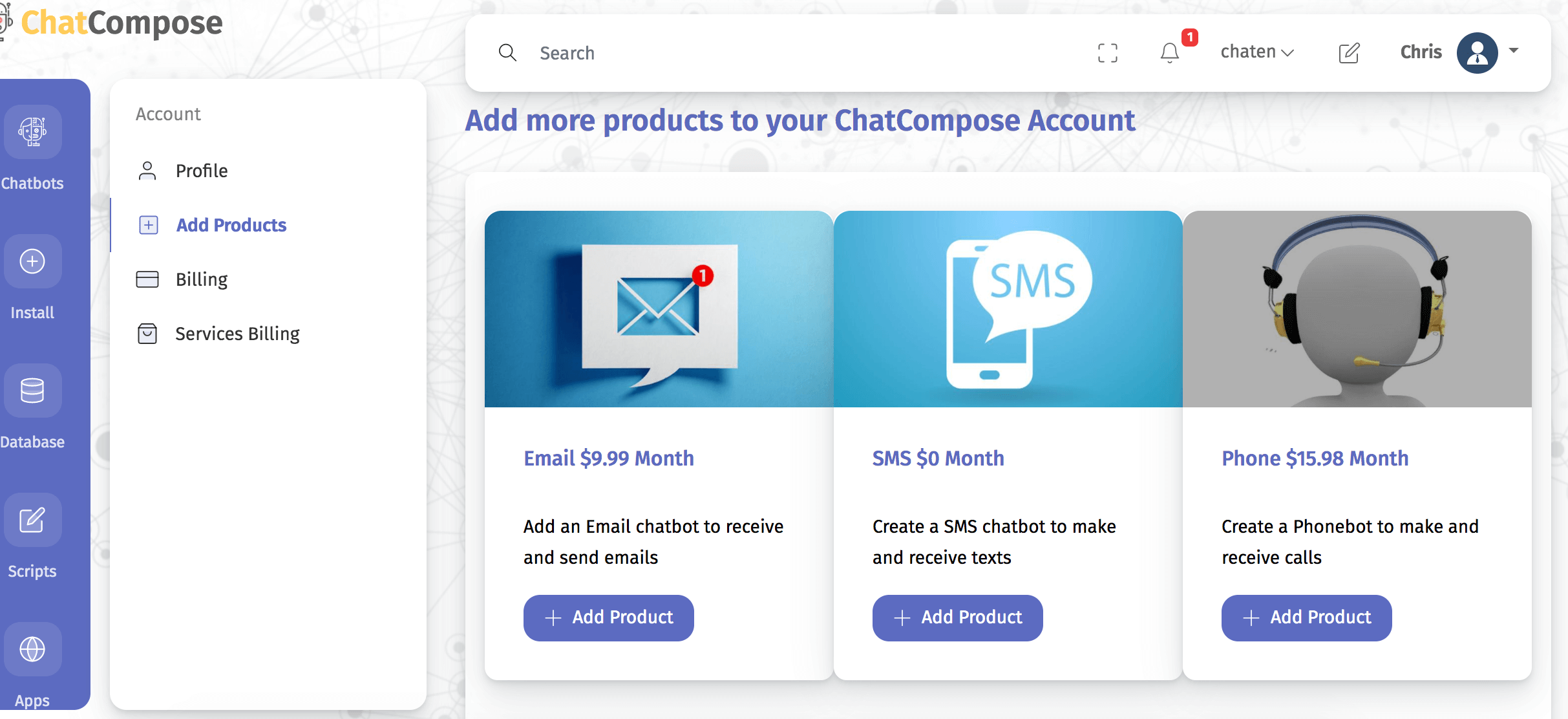
You will also need to register with our voice and phone number provider to link chatcompose to your number. Provide your account information to do so.

Linking the phone number is the first step. The next one will be to create a phone scripts.
Chatcompose lets you create phone scripts with our script builder interface. Go to Scripts>Create New to create your first script.

Here you will be able to add components to your script, such as simple messages, recordings, DTMF based options (Option component), and transfers.
You can find more information here: How to create a Phonebot.
Available components are:
When you are done with your script, go to Install>Phonebot>Settings.
In this section you will be able to install the script into your phone number and set your working hours, in case you will be using tranfers and queues.

After saving your changes, your phone number will load the script you just created when someone calls it. If you need to change your current script just go to Script>Load Scripts, edit your components and save any changes.
You can also test your scripts in the Intall>Phonebot>Test section, just select the script, generate the code and call the number.
Additional Resources:
How to qualify potential clients with a Phonebot
How to schedule appointments with a phonebot