WhatsApp is an instant messaging application that allows you to share not only text messages but also multimedia messages such as photos and videos through your mobile or browser.
It is widely used and it can be said exactly that it is the most popular mesaging app in the American and European continents. It works on any smartphone and also on your personal computer.
A WhatsApp Bot is like any chatbot program or software but it can be used specifically in the popular encrypted messaging application Whatsapp.
A whatsapp chatbot can expand the channels you give your clients support and allows you to answer their questions immediately. This helps you automate some support and sales tasks by efficiently answering questions or confirming appointments in real time, which helps improve the customer experience and saves you a great deal of valuable time.
You can use the answers and scripts of the chatbot you created on ChatCompose for Whatsapp. Your whatsapp chatbot will receive and answer messages the same as with your web chatbot.
The whatsapp chatbot can provide text responses and also trigger scripts for certain messages. You can send messages, forms, links, options, transfers, API results, and reservation options. A script will be loaded the same as with your web chatbot with some minor differences.
Options and Reservations will be loaded differently in your whatsapp chatbot. They will not appear as clickable items on the conversation but as numbered options. For example let's take the example of these 3 options: Make a Booking, Quick Answers, and Open support ticket.
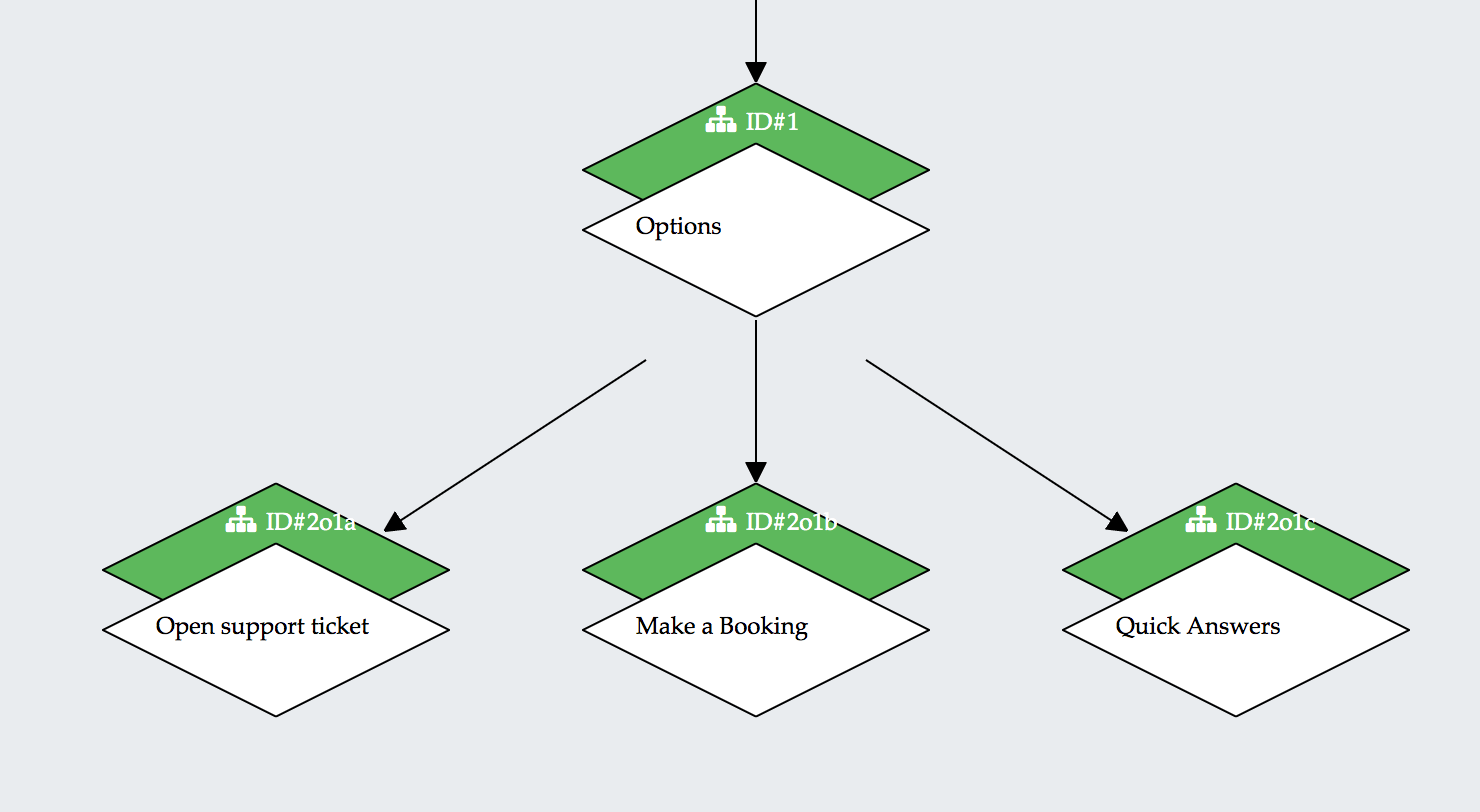
On a web chatbot they would be loaded as this:

Whatsapp has no clickable option function so these three options will be displayed as numbered text items. The whatsapp message for these options will be:
Please select an option: 1. Make a Booking 2. Quick Answers 3. Open support ticket
The input expected will be a number, if a number is not entered the chatbot will output a warning and request a number as a response.
The same will be for your reservation options. While a web chatbot will display a calendar with available booking slots, a whatsapp chatbot will display booking options in the form of numbered options. An example output would be:
Please select an option: 1. 2020-04-01 15:00 2. 2020-04-01 16:00 2. 2020-04-01 18:00 ...
The user can then select his option and confirm his booking.
You can send media files with the link, download and image component. Insert the url of the file and it will render that file in the chat depending of the format and extension. Supported files are JPG, JPEG, PNG, PDF, MP3 and MP4.
Insert the url as you would normally do for a link or a download.
Since whatsapp is not browser based, html elements cannot be inserted. Therefore links and transfers will be displayed as plain text links. For example the link for https://www.chatcompose.com/contact.html will be displayed simply as:
https://www.chatcompose.com/contact.html
With no other text. Same with transfers, email addresses, phone numbers and whatsapp contacts.
No html elements are allowed. Whatsapp is not a browser so html cannot be rendered. When creating a chatbot specifically for whatsapp please have that in mind.
You can test your answers and scripts on a whatsapp number by going to the whatsapp section in Integrations. To load your answers and scripts follow the instructions there.
You can test your scripts by matching them to a message in the Responses section. So when you write that message in whatsapp, your script will load as a response.
You will need a Premium account or purchase the WhatsApp integration to load and setup a Whatsapp chatbot with a number. You will also need a Facebook Business Account. Whatsapp is owned by Facebook and they require some sort of business verification to approve a number for chatbot usage.
After getting your whatsapp number approved to be used as a chatbot you can configure an initial script. You can choose to leave the conversation open (just to respond to messages), but using an initial script is always a good idea when you want to direct the conversation towards some goal.
To set an initial script for your whatsapp chatbot, go to Install>WhatsApp>Settings.

You can choose to initiate a conversation with a message or a script.
 You can also configure what the chatbot does when it does not find an answer in the database.
You can also configure what the chatbot does when it does not find an answer in the database.
Chatbots for web, phone and whatsapp are created with the same interface in ChatCompose, but the channels themselves are different and users interact differently with them. We recommend you create a separate chatbot for each channel.