Mailchimp is a marketing platform and an email marketing service. You add contacts in your account to create mailing lists that you can later use to send newsletters, special offers etc.
ChatCompose allows you to integrate your generated leads and contacts with MailChimp by passing the information generated with your chatbot to your MailChimp account.
To integrate MailChimp into ChatCompose first need to create a form as part of a script, or use a prebuilt script with a form component. Form components capture important information from users and potential customers, information that you can use to close sales or offer customer support.
A form component will look like this on your script:
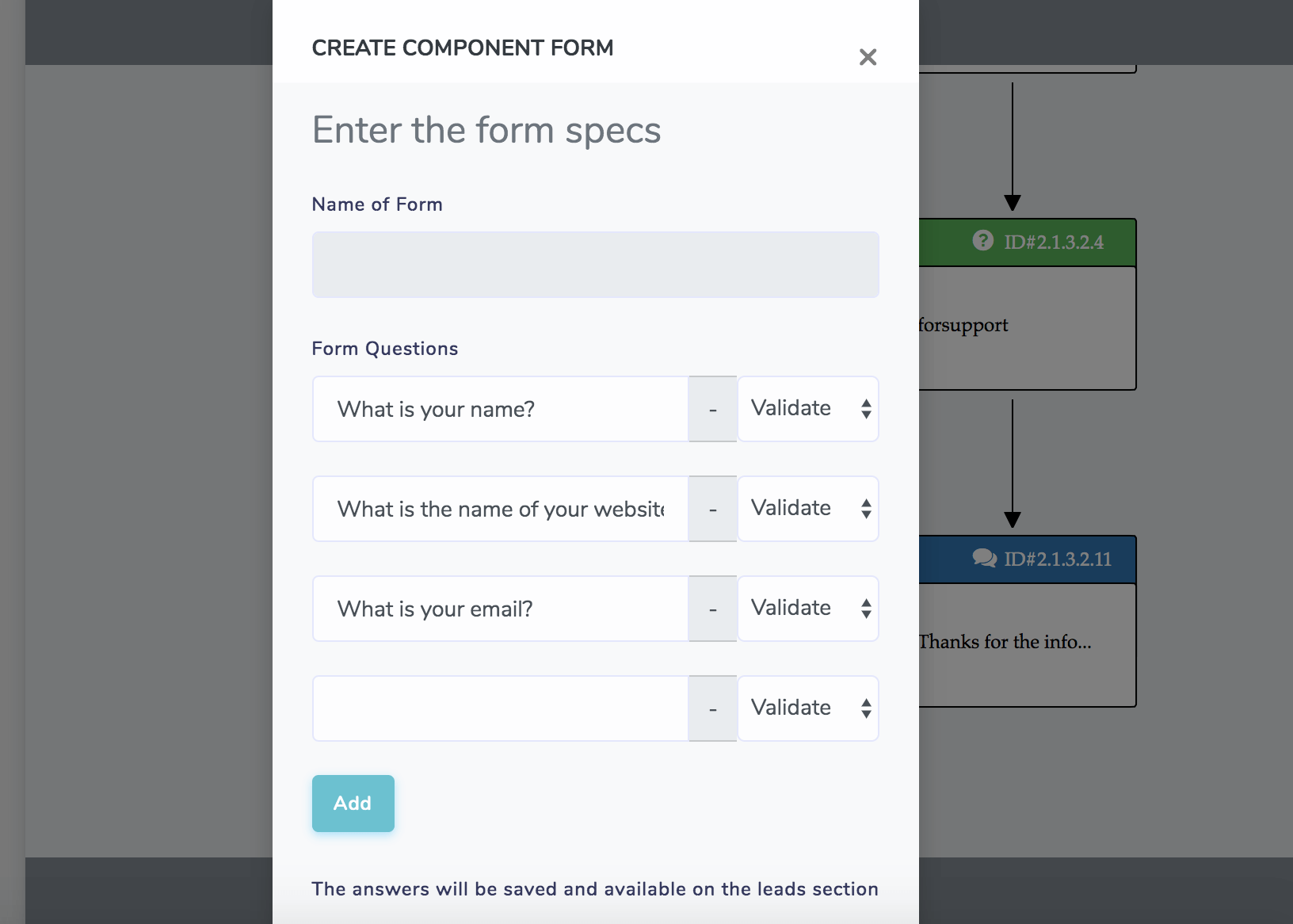
You can ask important user information such as email, phone, name, job position etc..
When users interact with the form component installed in your chabot, it will generate a Lead or Ticket, which you can see in the Lead/Ticket Section of the platform.

After you click on a lead, an "Integration" button will appear. Click the button to see the available integrations.
To integrate with MailChimp you will need two keys from your MailChimp account: 1. An Api key and 2. Your Audience ID.
To get your API KEY click on your Profile Icon, and select Account. In your account section click on Extras and select API KEYS.
The platform will take you here:

Copy and Save your Api key, we will use it later. Here you can read more information on your API key from MailChimp.
You will also need to get your Audience ID.
Now that we have both keys lets enter them into ChatCompose.
In the Leads/Ticket section select the form you want to integrate with MailChimp, and go to "Integrations".

In the "integrations" section of your form select MailChimp. You will see something like this:

Enter both keys in the corresponding fields, and set your Tags in case you have already have created tags for your Audience Members in MailChimp.
Next, and our final step will be to select the email, and name columns.
The form you created or installed from a prebuilt script should have a question to get the email from the user (and the name). Match the "Email Address" field to the question that gets the email from the user (Required) and the "First Name" and "Last Name" to the questions that get that information.
"First Name" and "Last Name" are optional, you only need to match the "Email Address" field, but it is always a good idea to ask the name of your contacts.
It should look something like this:

Save and the integration will be installed on your chatbot.