ChatCompose allows you to integrate with Salesforce by passing the Leads you generate with your chatbot to your Salesforce account.
First, create a Web-to-Lead Form in Salesforce.
To integrate ChatCompose into Salesforce first you need to create a form as part of a script, or use a prebuilt script with a form component. Form components capture important information from users and potential customers, information that you can use to close sales or offer customer support.
A form component will look like this on your script:
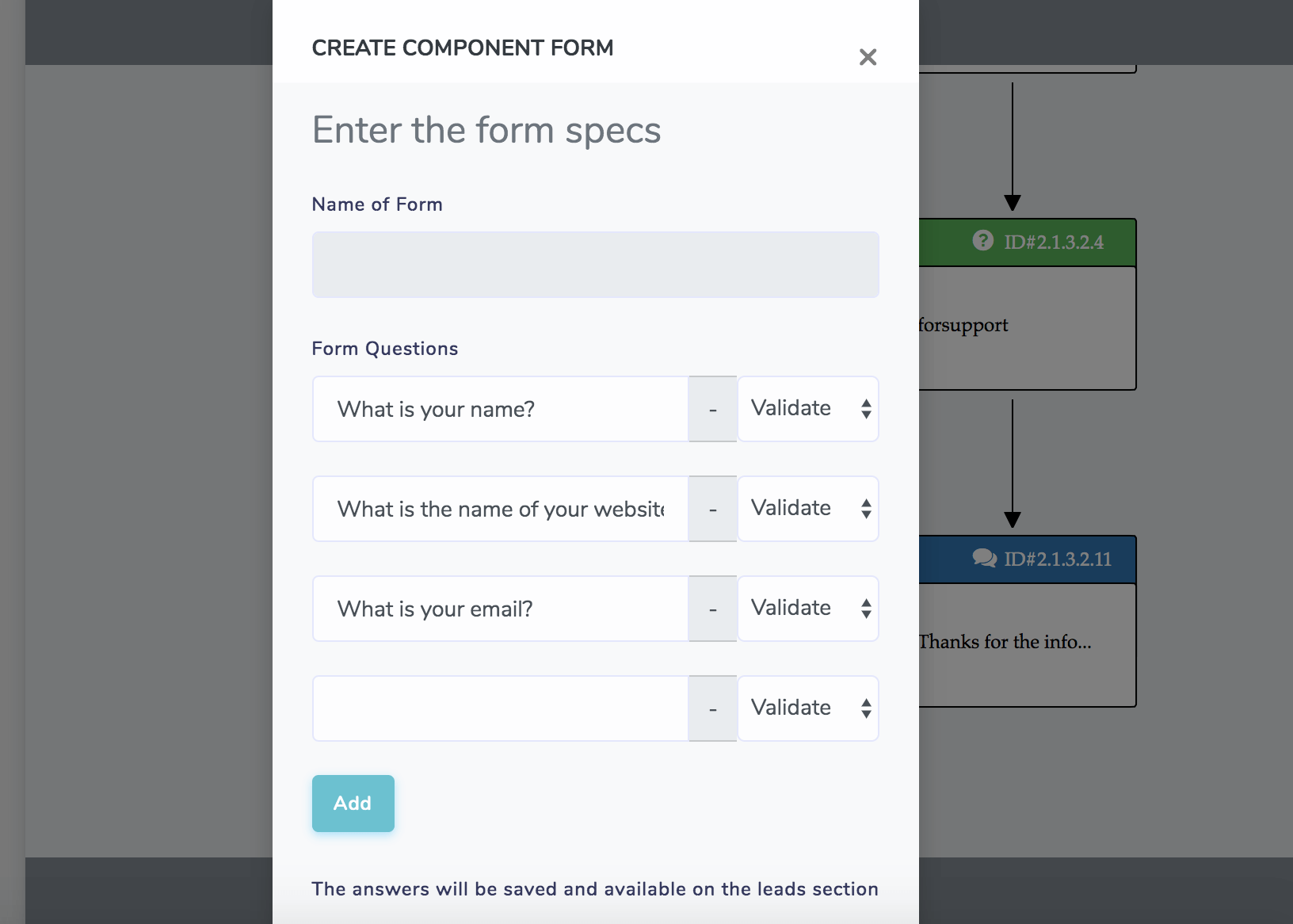
You can ask important user information such as email, phone, name, job position etc..
When users interact with the form component installed in your chabot, it will generate a Lead or Ticket, which you can see in the Lead/Ticket Section of the platform.
Enter into your Saleforce Account and go to Setup
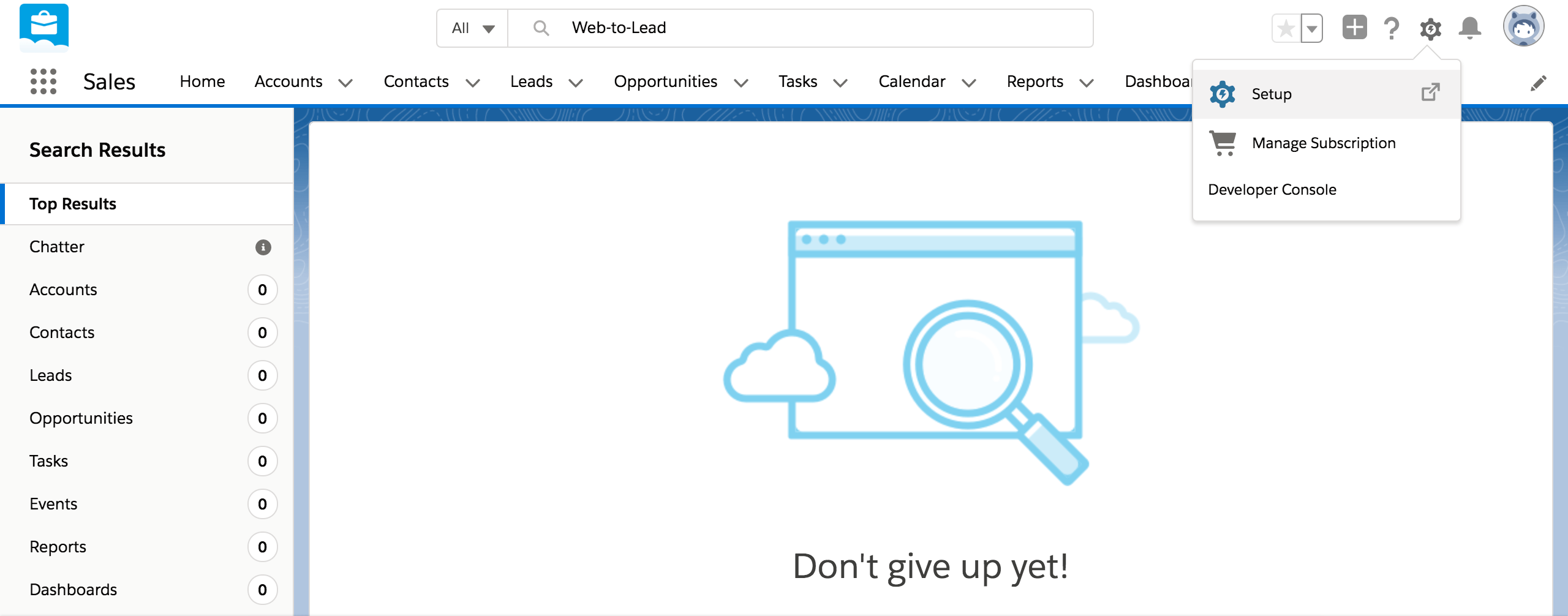
In Setup, search for Web-to-Leads in the quick search input.
Make sure Web-to-Lead is enabled and reCAPTCHA is not.
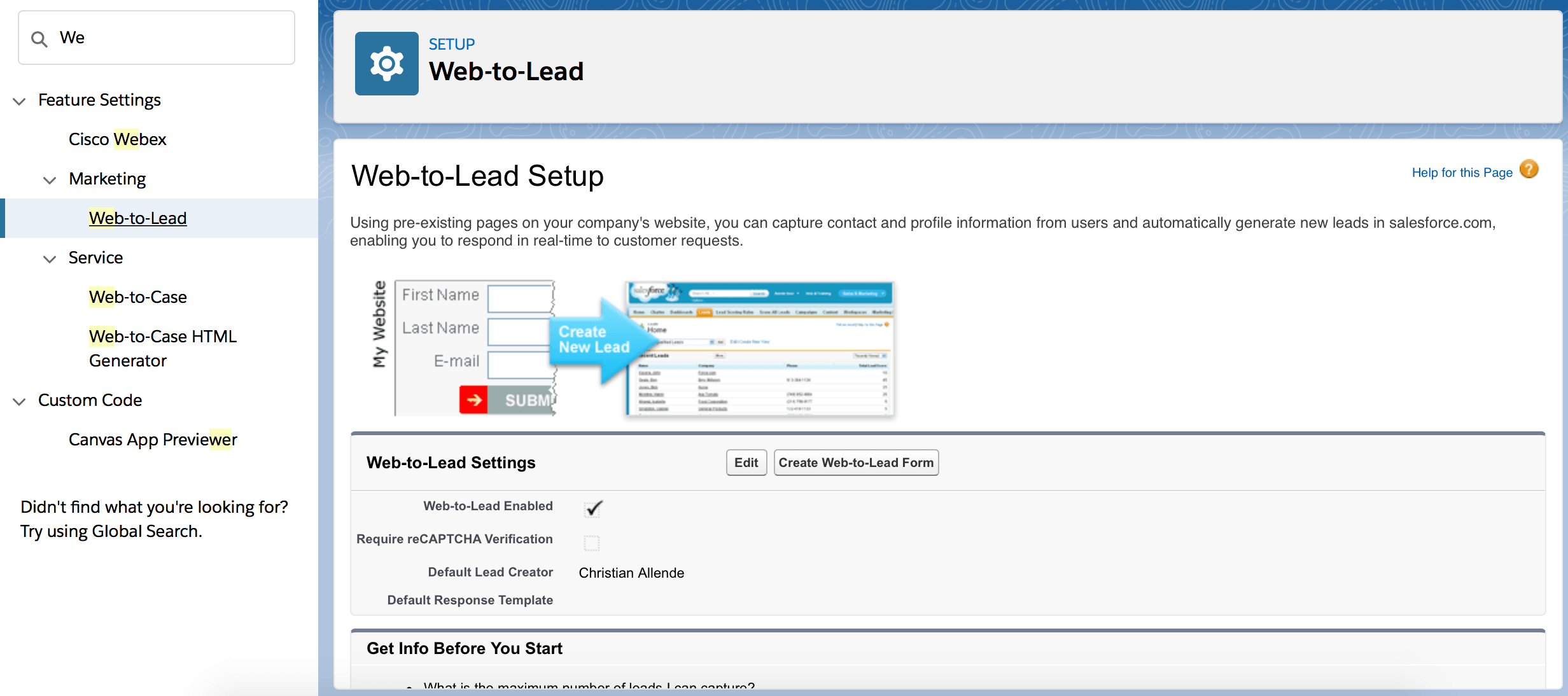
If that is not the case, Go to Edit change your settings and save.
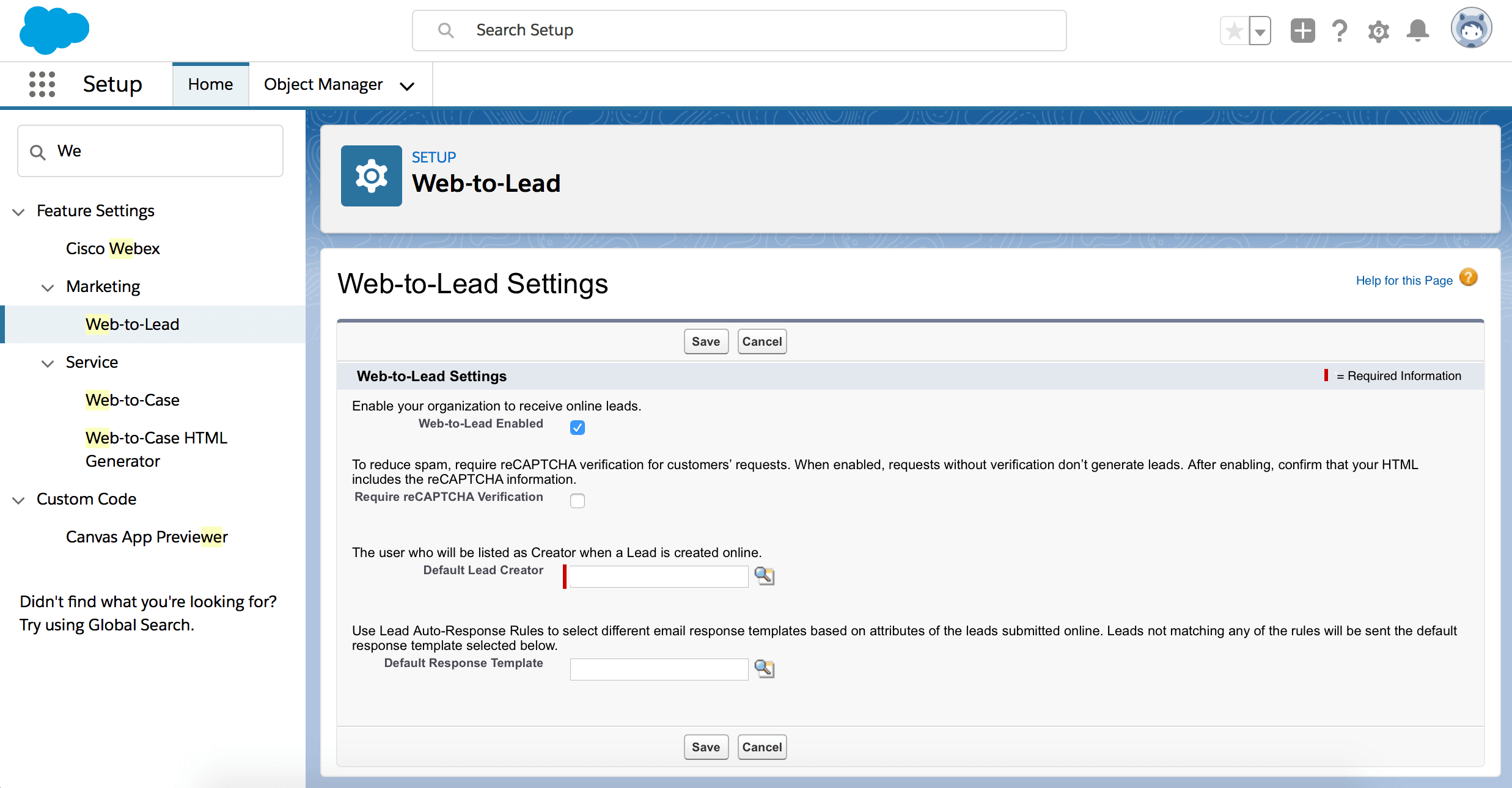
Press Create Web-to-Lead form. Turn off "Include reCAPTCHA in html"
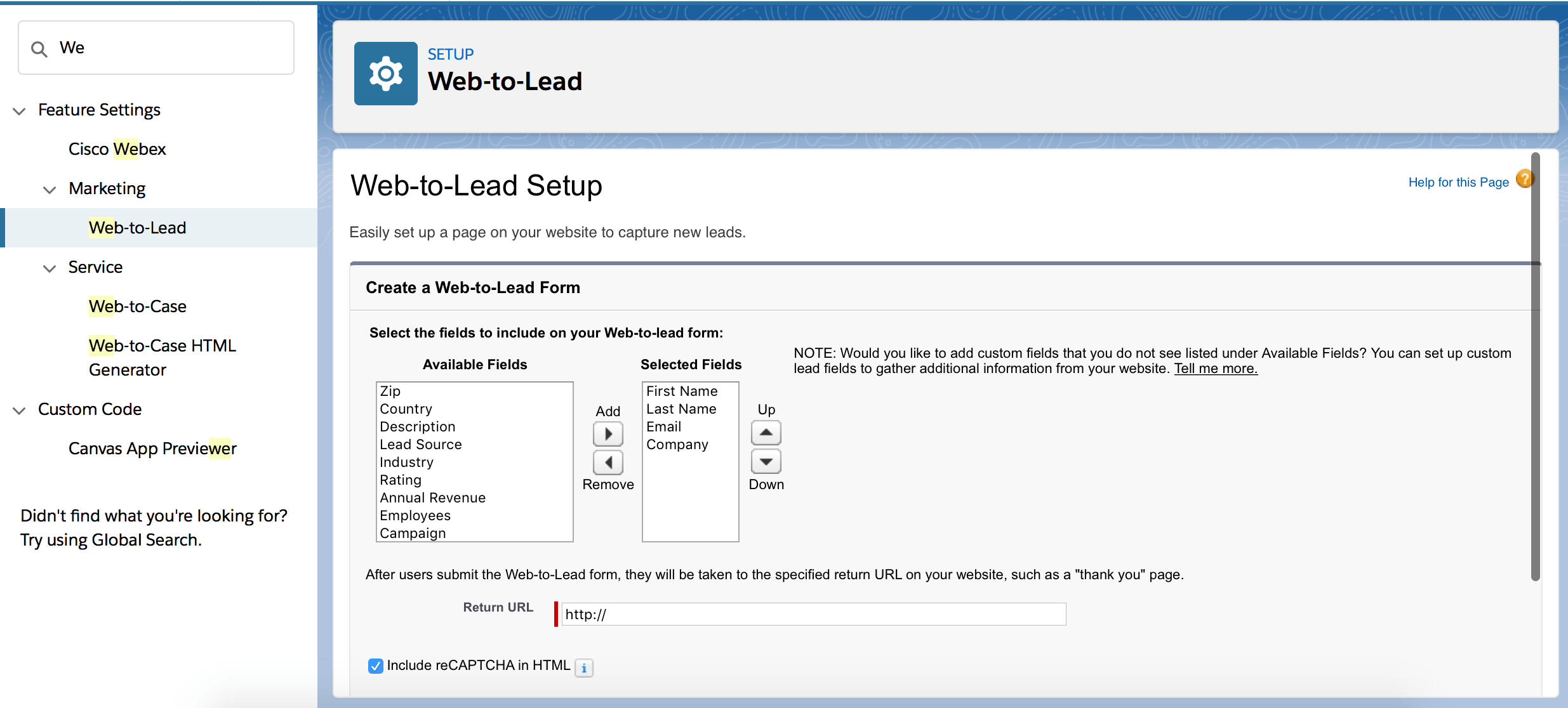
Search for your oid value inside the html, in this case is "00D6g000000F9Md".
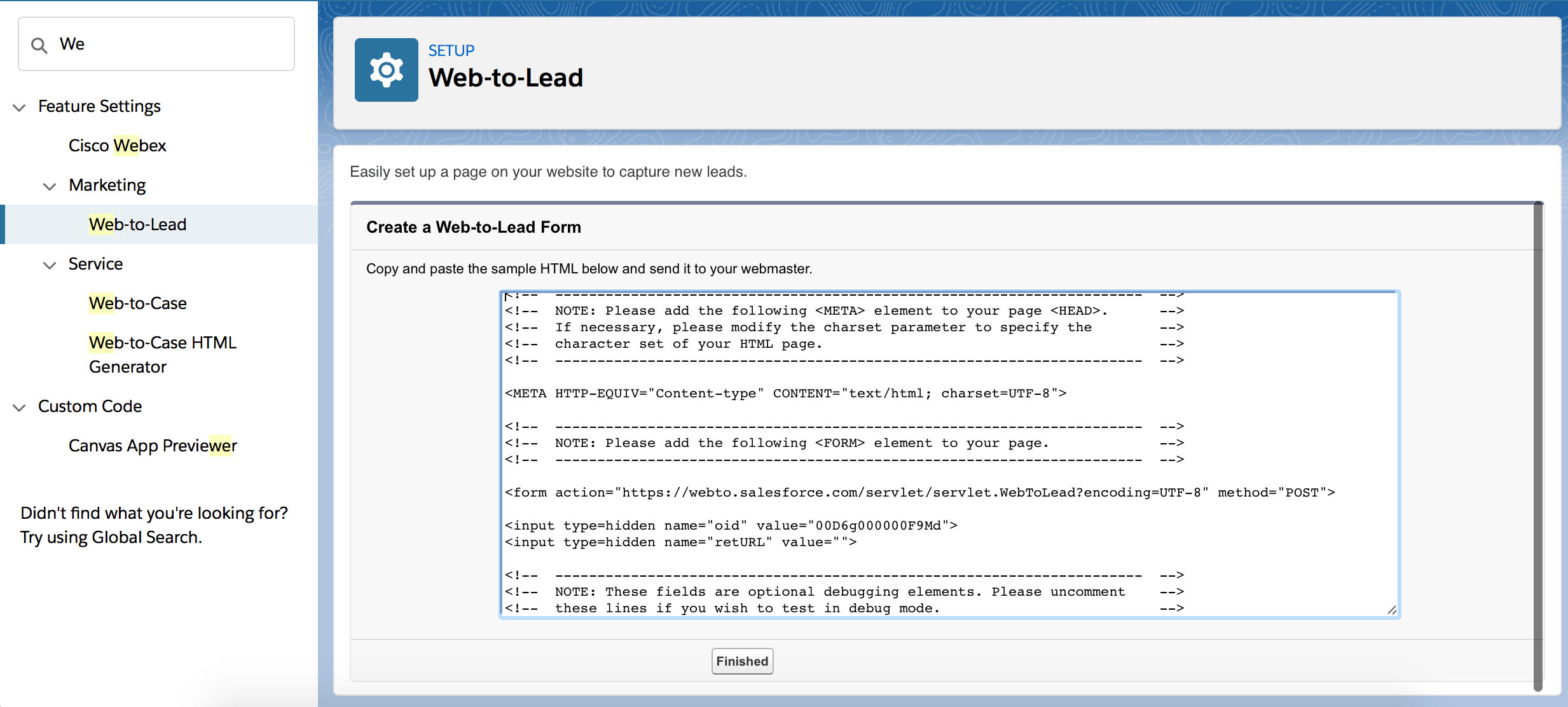
In your ChatCompose admin panel, go to Leads/Tickets.
Click the form you want to integrate with Salesforce
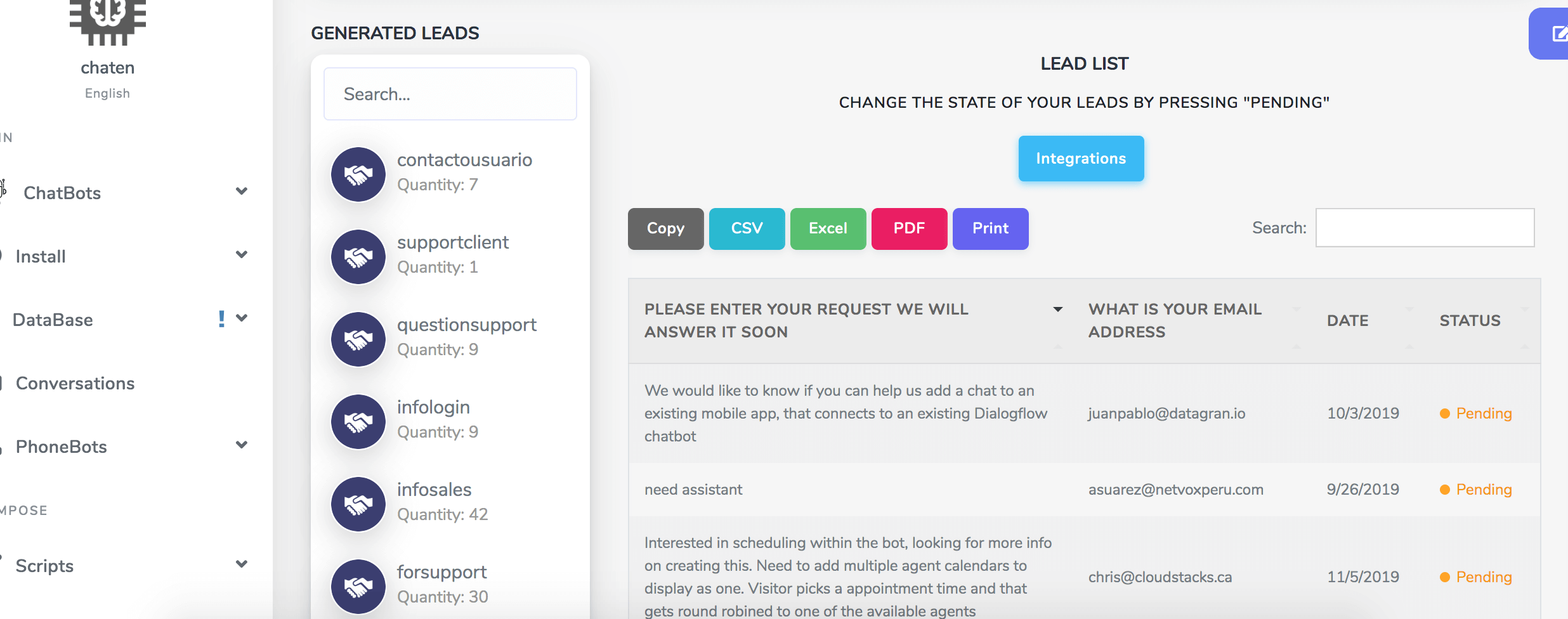
Press "Integrations" and in the next page go to the Salesforce section
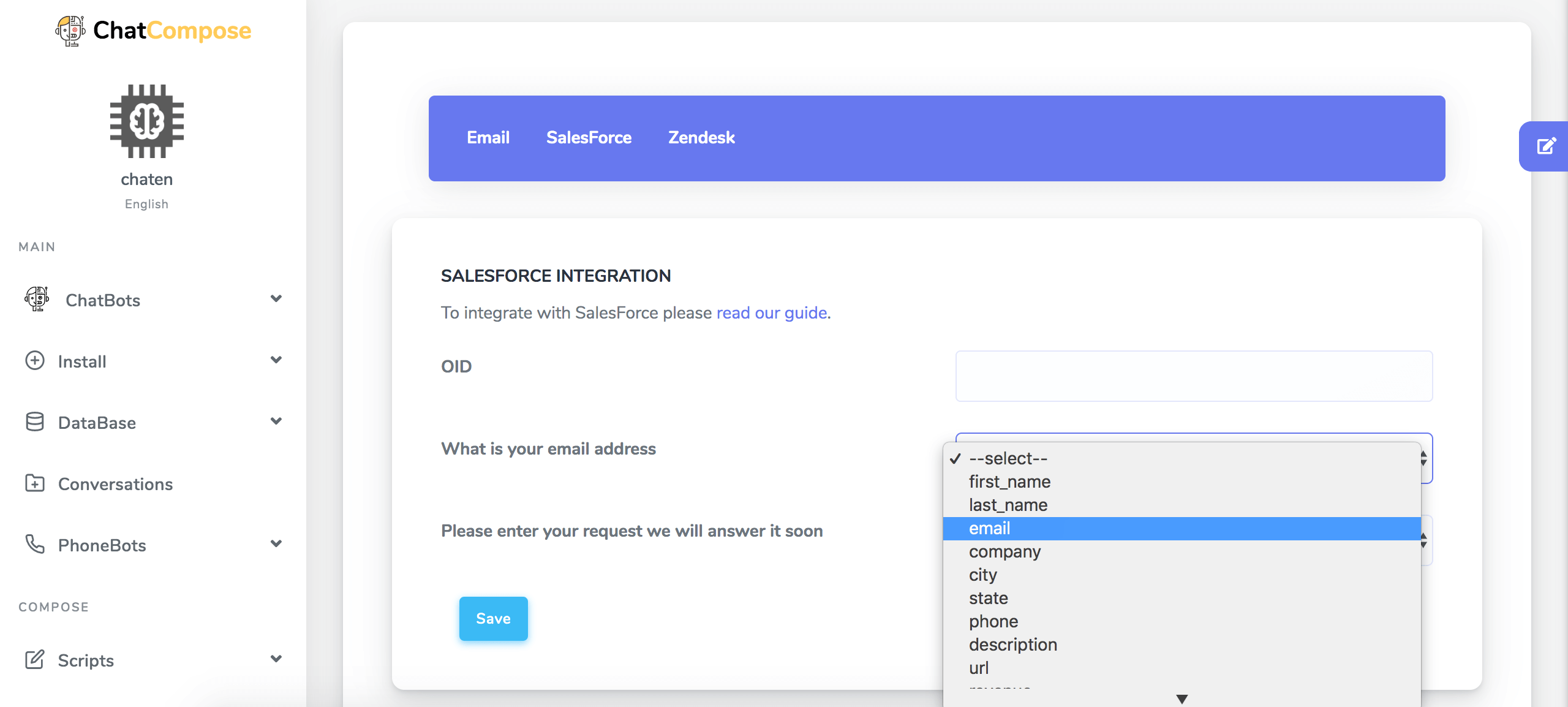
Enter the oid value from the previous steps and match the questions of the form to the fields for Salesforce.
For example the question "Please provide your email" should be match to the field "email", "What is your company name" should be matched to the "company" field etc..
Press save and the integration should be ready.