SendGrid is a customer communication platform for transactional and marketing email.
SendGrid provides a cloud-based service that assists businesses with email delivery. The service manages various types of email including shipping notifications, requests, sign-up confirmations, and email newsletters.
You can integrate SendGrid with ChatCompose to send automated notifications and emails to your users.
You can register here if you don't have a ChatCompose account.
To capture emails you will need to create scripts with forms for your chatbot. You can read more on how to create a script here.
The Form component allows you to ask the user for important information and then send that information to you. You can also send the Form results to CRMs such as SalesForce and Hubspot. Or in this case ask a user for his email address to send him a message.
To send emails you will need a Sendgrid account. You can register here.
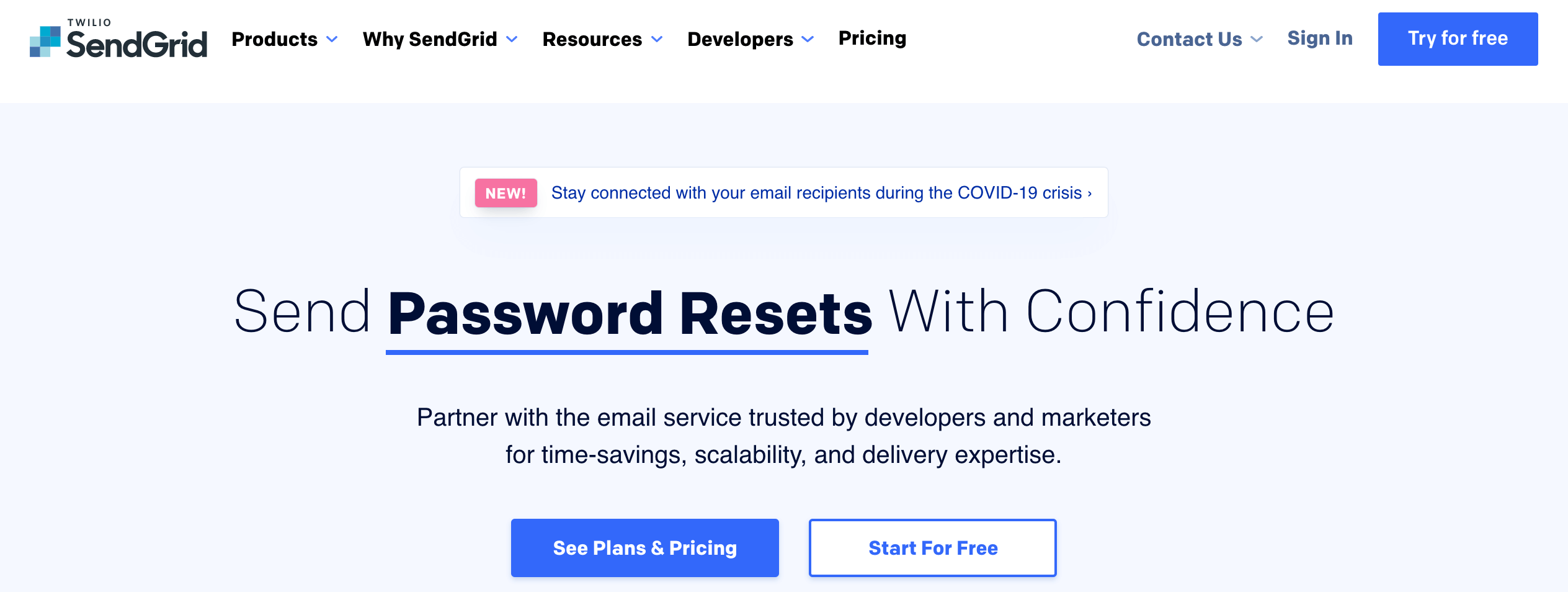
You will also need to create an API key. Login to Sendgrid, and navigate to Settings>Api Key in the menu.

Create a new key and save it.
Go to the Leads/Ticket section in your ChatCompose Panel.

You can find here all the Form results from your chatbot conversations. You can also integrate your forms with external services such as Sendgrid.
Press on "Integrations" to continue, and then "Sendgird"

In the Sendgrid section you will need to enter:
You will also need to create an email template with the html editor. This is the email you will be sending to the user.
Press Save to finish. Now your chatbot will be able to send emails.