A virtual call center allows you to hire agents from all over the world and lowers your costs dramatically.
It also has the advantage of having customer service representatives in different time zones. You could radically extend your business hours, or even offer a call center service 24 hours a day, seven days a week.
Furthermore, the number of physical call centers is declining now that call agents can work from home.
To create a call center easily and quickly you need:
Be clear about your business objective: establishing what is the objective for which you want to set up a Call Center is very important. All this will help you define the virtual Call Center you need.
It can be to offer your services or products, conduct surveys or fill out forms with customer information, among other issues.
Establish the number of agents needed: you have to know how many agents you are going to work with to start setting up a Call Center, and the virtual phone numbers you are going to need.
To start register with our platform with this link. After you are done with the registration go to Account>Add Products. You will be able to find the Phone product there. Note: To use the queueing system you will need to upgrade to a Premium Account.
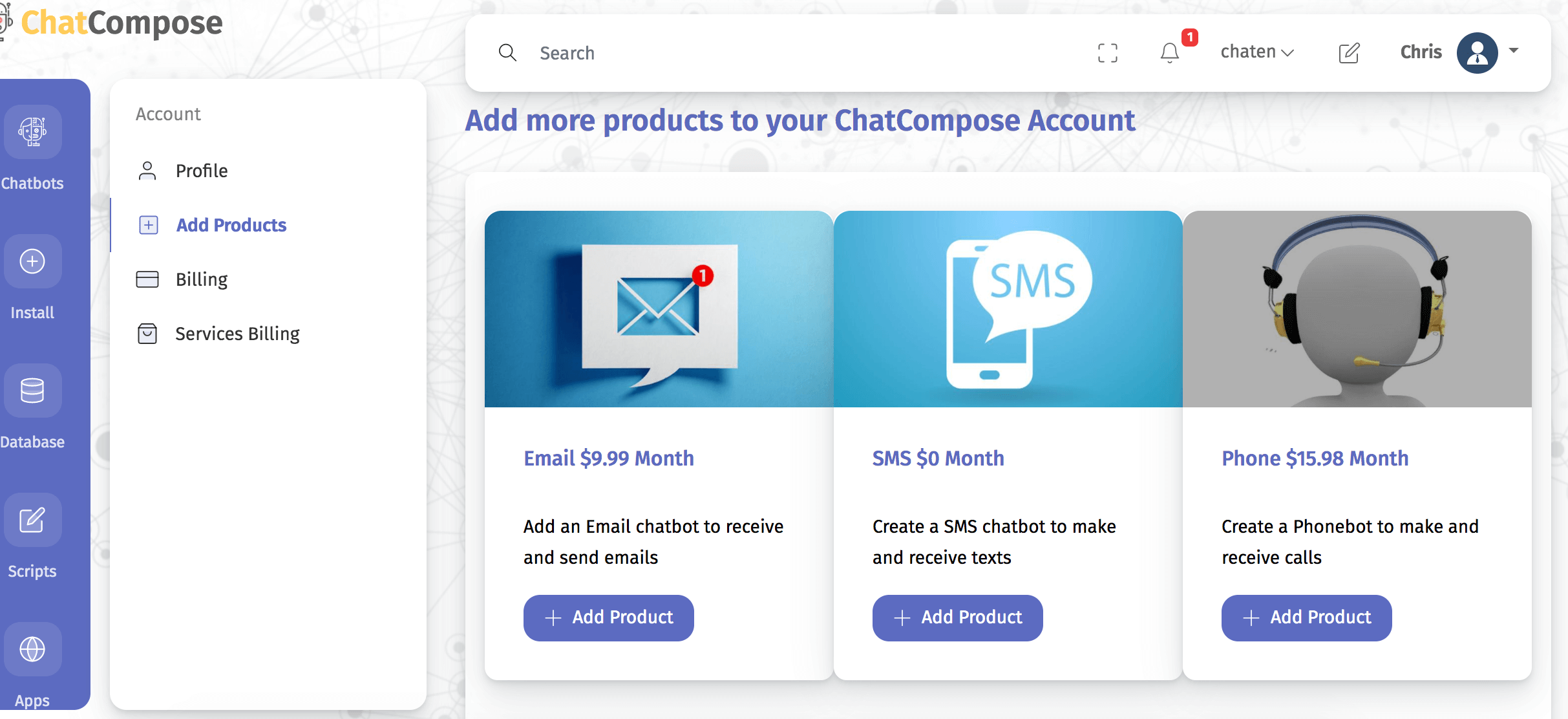
You will also need to register with our voice and phone number provider to link chatcompose to your number. Provide your account information to do so.

Linking the phone number is the first step. The next one will be to create an initial phone script interface to deal with incoming calls.
Chatcompose lets you create phone scripts with our script builder interface. Go to Scripts>Create New to create your first script.

Here you will be able to add components to your script, such as simple messages, recordings, DTMF based options (Option component), and transfers.
You can find more information here: How to create a Phonebot.
Available components are:
In your script you will need to add the enqueue or dequeue component, after a message indicating that you will be putting the call on a queue.

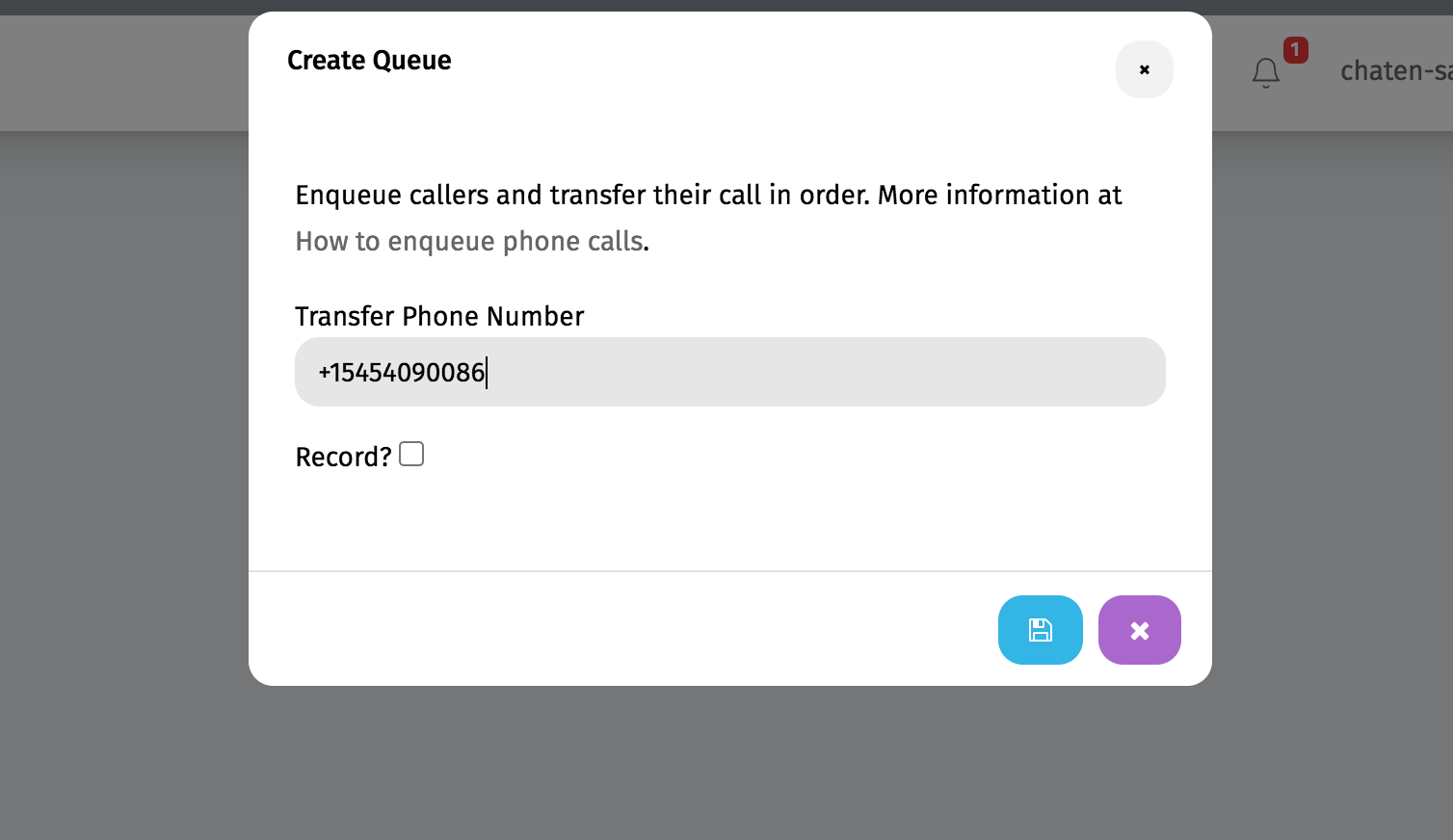
For the enqueue component, all incoming calls will we put on hold until the destination number becomes available. The queue will play some background music and it will tell the caller what is his position in the queue and what is the average wait time for that queue.
This type of queue is very basic, and only for one number. If you are expecting a larger volume of calls it is best to use Manual dequeuing.
For manual dequeuing you will have to purchase additional phone numbers, dedicated to dequeuing the calls, and set the component called Dequeue in your script.
Read more information in: How to enqueue calls.
When you are done with your script, go to Install>Phonebot>Settings.
In this section you will be able to install the script into your phone number and set your working hours, in case you will be using tranfers and queues.
Call the number to check your script was properly installed and working.
You can monitor the calls being made in the Install>Phonebot>Call Logs section.
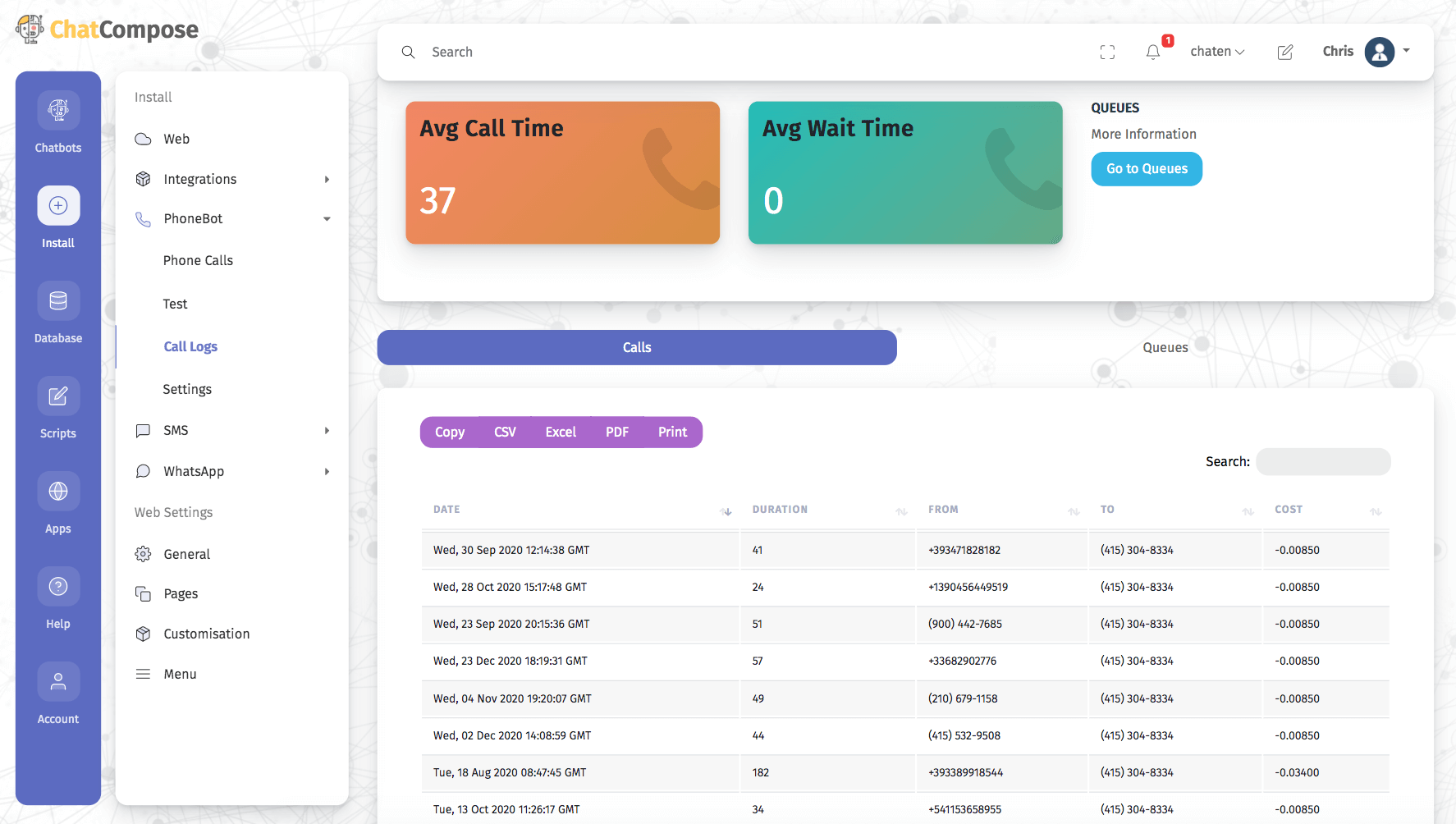
To check the Queue, click on the Go to Queue button. It will display the number of calls in a queue and the phone numbers assign to that queue.

Customize the interface of your Call Center: You will be able to create customizable interfaces and edit the information you need in your interface, so it will be very easy for you to manage and edit your objectives as new usage statistics come in. Some of other important functions you can also add to your scripts are the creation of surveys, forms, reservations and reports.
Recharge to make calls: Receiving and making calls with your virtual phone numbers is cheaper than with regular phone numbers, but they can still stack up. Make sure to check your bills regularly to avoid any unpleasant surprises.
Additional Resources:
How to qualify potential clients with a Phonebot